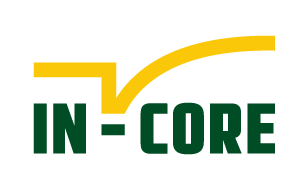Quick Reference#
A user must have an IN-CORE account. If you do not have it, see IN-CORE Account section for setting one.
Install Miniconda or Anaconda virtual environment. Download the latest Miniconda3 installer from the Miniconda web page or Anaconda3 installer from Anaconda page.
From the Terminal (Mac/Linux) or Command Prompt (Windows) add conda-forge package repository/channel to your environment:
conda config --add channels conda-forge
Create the python environment (for this example we choose
pyincoreEnv):conda create -n pyincoreEnv python=3.9
Activate the environment:
conda activate pyincoreEnv
To install pyIncore, navigate to the directory you want to use for running Jupyter Notebooks and run the following command. This will install both, pyIncore-viz and pyIncore as a dependency.
conda install -c in-core pyincore-viz
If you have trouble installing pyincore and pyincore-viz or it is taking a long time to resolve the dependencies, try using the libmamba solver by running the following command:
conda install -c in-core pyincore-viz --solver=libmamba
If the installed pyincore or pyincore-viz version is not the latest or lower than the desired one, specify the version number in installation command.
conda install -c in-core pyincore-viz=1.8.3 (or your version of choice)
Version information for pyincore and pyincore-viz can be found in
https://anaconda.org/IN-CORE/pyincore
https://anaconda.org/IN-CORE/pyincore-viz
Install Jupyter Notebook. Jupyter Notebook is already installed with Anaconda distribution; it has to be installed separately in your virtual environment on Miniconda:
conda install jupyter